| SYS |
|
|
| Overview |
| Add User Defined Components to Project Templates |
| How User Defined Components work in a Project |
The Enquire project template consists of standard datasets or fields, and groups of these fields are called User Defined Components (UDCS). Some of these fields are mandatory and cannot be removed from the project template.
New project datasets can be included in your project template, these can be created via the Component Builder.
For full instructions on how to create User Defined Fields and Components, visit the User Defined Fields and Components help page.
When a new User Defined Component has been created, it can be added to a Project Template.
1, Create or edit a Project Template.
2. Fill in the Create/Change comment text field to explain the changes made to the template. This is mandatory.
3. From the Component Library panel (on the left), find the User Defined Component and drag it into the Template Components panel (on the right). Continue adding more Components if you have several to include. In this example, we are adding a Component to this template's Location tab so additional information about the site can be captured.
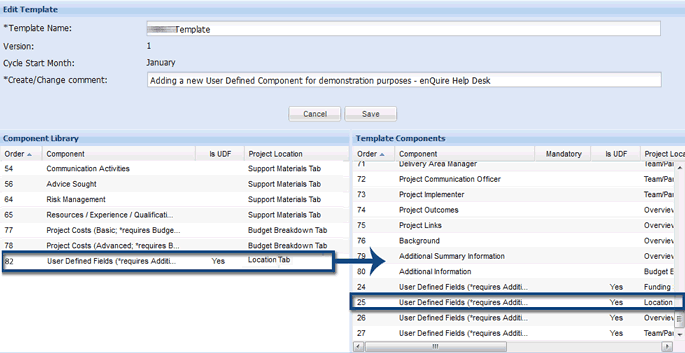
To remove the UDC from the template, drag it from the Template Components panel into the Component Library.
Note: If you have been using UDCS to collect information within a project and wish to delete it from the template, Enquire will ask for confirmation before the deletion. Data collected by a UDC will be LOST if the UDC is removed from the template. Adding it back after deletion will NOT return the data to your Enquire implementation. Select Yes to confirm the removal. This option may depend on your level of access.
4. Press Save after you have finalised your choice.
1. Open a relevant project.
2. Locate the User Defined Component in the project. In this example, the User Defined Component we are using are in the Additional Information panel in the project's Location Tab.
3. Open the Additional Information panel using the arrow button ( ), scroll down and select the Edit button to capture information using the UDC.
), scroll down and select the Edit button to capture information using the UDC.
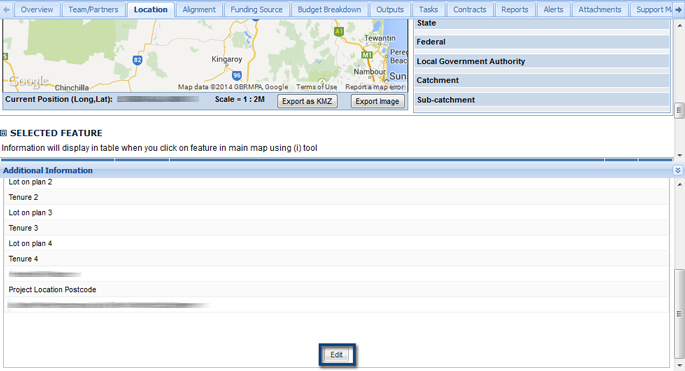
4. Enter the information into the window that appears and select Save to capture it.
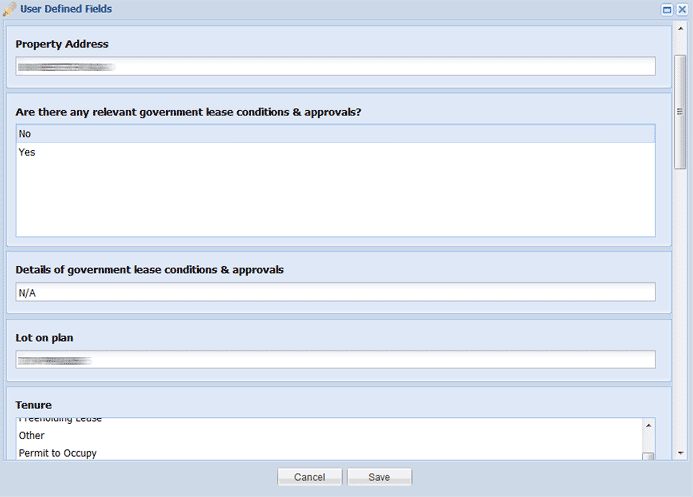
5. The information will now be captured in the UDC and can be exported out if the UDC is included in your project exports or contracts.